Powered by Imunify360
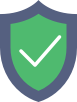
manniicode.com
is protected by Imunify360
We have noticed an unusual activity from your IP 3.142.197.212 and blocked access to this website.
Please confirm that you are not a robot
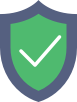
is protected by Imunify360
We have noticed an unusual activity from your IP 3.142.197.212 and blocked access to this website.
Please confirm that you are not a robot